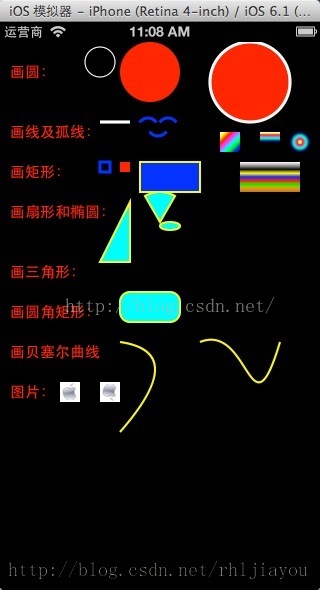Quartz 2d 用CGContextRef 繪製各種圖形 (文字、圓、直線、弧線、矩形、扇形、橢圓、三角形、圓角形、貝塞爾曲線、圖片)
阿新 • • 發佈:2018-11-07
首先了解下 CGContextRef
Graphics Context是圖形上下文,可以將其理解為一塊畫布,我們可以在上面進行繪畫操作,繪製完成後,將畫布放到我們的View 中顯示即可,View看著是一個畫框。
自己學習時實現的Demo,希望對大家有幫助,具體的實現看程式碼,並有完美的註釋解釋,還有一些對我們幫助的博文供大家參考。
看下Demo 效果圖先:
自定義CustomView類,CustomView.h:
#import <UIKit/UIKit.h> #import <QuartzCore/QuartzCore.h> #define PI 3.14159265358979323846 @interface CustomView : UIView @end
實現類CustomView.m:
#import "CustomView.h" @implementation CustomView - (id)initWithFrame:(CGRect)frame { self = [super initWithFrame:frame]; if (self) { } return self; } // 覆蓋drawRect方法,你可以在此自定義繪畫和動畫 - (void)drawRect:(CGRect)rect { //An opaque type that represents a Quartz 2D drawing environment. //一個不透明型別的Quartz 2D繪畫環境,相當於一個畫布,你可以在上面任意繪畫 CGContextRef context = UIGraphicsGetCurrentContext(); /*寫文字*/ CGContextSetRGBFillColor (context, 1, 0, 0, 1.0);//設定填充顏色 UIFont *font = [UIFont boldSystemFontOfSize:15.0];//設定 [@"畫圓:" drawInRect:CGRectMake(10, 20, 80, 20) withFont:font]; [@"畫線及孤線:" drawInRect:CGRectMake(10, 80, 100, 20) withFont:font]; [@"畫矩形:" drawInRect:CGRectMake(10, 120, 80, 20) withFont:font]; [@"畫扇形和橢圓:" drawInRect:CGRectMake(10, 160, 110, 20) withFont:font]; [@"畫三角形:" drawInRect:CGRectMake(10, 220, 80, 20) withFont:font]; [@"畫圓角矩形:" drawInRect:CGRectMake(10, 260, 100, 20) withFont:font]; [@"畫貝塞爾曲線:" drawInRect:CGRectMake(10, 300, 100, 20) withFont:font]; [@"圖片:" drawInRect:CGRectMake(10, 340, 80, 20) withFont:font]; /*畫圓*/ //邊框圓 CGContextSetRGBStrokeColor(context,1,1,1,1.0);//畫筆線的顏色 CGContextSetLineWidth(context, 1.0);//線的寬度 //void CGContextAddArc(CGContextRef c,CGFloat x, CGFloat y,CGFloat radius,CGFloat startAngle,CGFloat endAngle, int clockwise)1弧度=180°/π (≈57.3°) 度=弧度×180°/π 360°=360×π/180 =2π 弧度 // x,y為圓點座標,radius半徑,startAngle為開始的弧度,endAngle為 結束的弧度,clockwise 0為順時針,1為逆時針。 CGContextAddArc(context, 100, 20, 15, 0, 2*PI, 0); //新增一個圓 CGContextDrawPath(context, kCGPathStroke); //繪製路徑 //填充圓,無邊框 CGContextAddArc(context, 150, 30, 30, 0, 2*PI, 0); //新增一個圓 CGContextDrawPath(context, kCGPathFill);//繪製填充 //畫大圓並填充顏 UIColor*aColor = [UIColor colorWithRed:1 green:0.0 blue:0 alpha:1]; CGContextSetFillColorWithColor(context, aColor.CGColor);//填充顏色 CGContextSetLineWidth(context, 3.0);//線的寬度 CGContextAddArc(context, 250, 40, 40, 0, 2*PI, 0); //新增一個圓 //kCGPathFill填充非零繞數規則,kCGPathEOFill表示用奇偶規則,kCGPathStroke路徑,kCGPathFillStroke路徑填充,kCGPathEOFillStroke表示描線,不是填充 CGContextDrawPath(context, kCGPathFillStroke); //繪製路徑加填充 /*畫線及孤線*/ //畫線 CGPoint aPoints[2];//座標點 aPoints[0] =CGPointMake(100, 80);//座標1 aPoints[1] =CGPointMake(130, 80);//座標2 //CGContextAddLines(CGContextRef c, const CGPoint points[],size_t count) //points[]座標陣列,和count大小 CGContextAddLines(context, aPoints, 2);//新增線 CGContextDrawPath(context, kCGPathStroke); //根據座標繪製路徑 //畫笑臉弧線 //左 CGContextSetRGBStrokeColor(context, 0, 0, 1, 1);//改變畫筆顏色 CGContextMoveToPoint(context, 140, 80);//開始座標p1 //CGContextAddArcToPoint(CGContextRef c, CGFloat x1, CGFloat y1,CGFloat x2, CGFloat y2, CGFloat radius) //x1,y1跟p1形成一條線的座標p2,x2,y2結束座標跟p3形成一條線的p3,radius半徑,注意, 需要算好半徑的長度, CGContextAddArcToPoint(context, 148, 68, 156, 80, 10); CGContextStrokePath(context);//繪畫路徑 //右 CGContextMoveToPoint(context, 160, 80);//開始座標p1 //CGContextAddArcToPoint(CGContextRef c, CGFloat x1, CGFloat y1,CGFloat x2, CGFloat y2, CGFloat radius) //x1,y1跟p1形成一條線的座標p2,x2,y2結束座標跟p3形成一條線的p3,radius半徑,注意, 需要算好半徑的長度, CGContextAddArcToPoint(context, 168, 68, 176, 80, 10); CGContextStrokePath(context);//繪畫路徑 //右 CGContextMoveToPoint(context, 150, 90);//開始座標p1 //CGContextAddArcToPoint(CGContextRef c, CGFloat x1, CGFloat y1,CGFloat x2, CGFloat y2, CGFloat radius) //x1,y1跟p1形成一條線的座標p2,x2,y2結束座標跟p3形成一條線的p3,radius半徑,注意, 需要算好半徑的長度, CGContextAddArcToPoint(context, 158, 102, 166, 90, 10); CGContextStrokePath(context);//繪畫路徑 //注,如果還是沒弄明白怎麼回事,請參考:http://donbe.blog.163.com/blog/static/138048021201052093633776/ /*畫矩形*/ CGContextStrokeRect(context,CGRectMake(100, 120, 10, 10));//畫方框 CGContextFillRect(context,CGRectMake(120, 120, 10, 10));//填充框 //矩形,並填棄顏色 CGContextSetLineWidth(context, 2.0);//線的寬度 aColor = [UIColor blueColor];//blue藍色 CGContextSetFillColorWithColor(context, aColor.CGColor);//填充顏色 aColor = [UIColor yellowColor]; CGContextSetStrokeColorWithColor(context, aColor.CGColor);//線框顏色 CGContextAddRect(context,CGRectMake(140, 120, 60, 30));//畫方框 CGContextDrawPath(context, kCGPathFillStroke);//繪畫路徑 //矩形,並填棄漸變顏色 //關於顏色參考http://blog.sina.com.cn/s/blog_6ec3c9ce01015v3c.html //http://blog.csdn.net/reylen/article/details/8622932 //第一種填充方式,第一種方式必須匯入類庫quartcore並#import <QuartzCore/QuartzCore.h>,這個就不屬於在context上畫,而是將層插入到view層上面。那麼這裡就設計到Quartz Core 圖層程式設計了。 CAGradientLayer *gradient1 = [CAGradientLayer layer]; gradient1.frame = CGRectMake(240, 120, 60, 30); gradient1.colors = [NSArray arrayWithObjects:(id)[UIColor whiteColor].CGColor, (id)[UIColor grayColor].CGColor, (id)[UIColor blackColor].CGColor, (id)[UIColor yellowColor].CGColor, (id)[UIColor blueColor].CGColor, (id)[UIColor redColor].CGColor, (id)[UIColor greenColor].CGColor, (id)[UIColor orangeColor].CGColor, (id)[UIColor brownColor].CGColor,nil]; [self.layer insertSublayer:gradient1 atIndex:0]; //第二種填充方式 CGColorSpaceRef rgb = CGColorSpaceCreateDeviceRGB(); CGFloat colors[] = { 1,1,1, 1.00, 1,1,0, 1.00, 1,0,0, 1.00, 1,0,1, 1.00, 0,1,1, 1.00, 0,1,0, 1.00, 0,0,1, 1.00, 0,0,0, 1.00, }; CGGradientRef gradient = CGGradientCreateWithColorComponents (rgb, colors, NULL, sizeof(colors)/(sizeof(colors[0])*4));//形成梯形,漸變的效果 CGColorSpaceRelease(rgb); //畫線形成一個矩形 //CGContextSaveGState與CGContextRestoreGState的作用 /* CGContextSaveGState函式的作用是將當前圖形狀態推入堆疊。之後,您對圖形狀態所做的修改會影響隨後的描畫操作,但不影響儲存在堆疊中的拷貝。在修改完成後,您可以通過CGContextRestoreGState函式把堆疊頂部的狀態彈出,返回到之前的圖形狀態。這種推入和彈出的方式是回到之前圖形狀態的快速方法,避免逐個撤消所有的狀態修改;這也是將某些狀態(比如裁剪路徑)恢復到原有設定的唯一方式。 */ CGContextSaveGState(context); CGContextMoveToPoint(context, 220, 90); CGContextAddLineToPoint(context, 240, 90); CGContextAddLineToPoint(context, 240, 110); CGContextAddLineToPoint(context, 220, 110); CGContextClip(context);//context裁剪路徑,後續操作的路徑 //CGContextDrawLinearGradient(CGContextRef context,CGGradientRef gradient, CGPoint startPoint, CGPoint endPoint,CGGradientDrawingOptions options) //gradient漸變顏色,startPoint開始漸變的起始位置,endPoint結束座標,options開始座標之前or開始之後開始漸變 CGContextDrawLinearGradient(context, gradient,CGPointMake (220,90) ,CGPointMake(240,110), kCGGradientDrawsAfterEndLocation); CGContextRestoreGState(context);// 恢復到之前的context //再寫一個看看效果 CGContextSaveGState(context); CGContextMoveToPoint(context, 260, 90); CGContextAddLineToPoint(context, 280, 90); CGContextAddLineToPoint(context, 280, 100); CGContextAddLineToPoint(context, 260, 100); CGContextClip(context);//裁剪路徑 //說白了,開始座標和結束座標是控制漸變的方向和形狀 CGContextDrawLinearGradient(context, gradient,CGPointMake (260, 90) ,CGPointMake(260, 100), kCGGradientDrawsAfterEndLocation); CGContextRestoreGState(context);// 恢復到之前的context //下面再看一個顏色漸變的圓 CGContextDrawRadialGradient(context, gradient, CGPointMake(300, 100), 0.0, CGPointMake(300, 100), 10, kCGGradientDrawsBeforeStartLocation); /*畫扇形和橢圓*/ //畫扇形,也就畫圓,只不過是設定角度的大小,形成一個扇形 aColor = [UIColor colorWithRed:0 green:1 blue:1 alpha:1]; CGContextSetFillColorWithColor(context, aColor.CGColor);//填充顏色 //以10為半徑圍繞圓心畫指定角度扇形 CGContextMoveToPoint(context, 160, 180); CGContextAddArc(context, 160, 180, 30, -60 * PI / 180, -120 * PI / 180, 1); CGContextClosePath(context); CGContextDrawPath(context, kCGPathFillStroke); //繪製路徑 //畫橢圓 CGContextAddEllipseInRect(context, CGRectMake(160, 180, 20, 8)); //橢圓 CGContextDrawPath(context, kCGPathFillStroke); /*畫三角形*/ //只要三個點就行跟畫一條線方式一樣,把三點連線起來 CGPoint sPoints[3];//座標點 sPoints[0] =CGPointMake(100, 220);//座標1 sPoints[1] =CGPointMake(130, 220);//座標2 sPoints[2] =CGPointMake(130, 160);//座標3 CGContextAddLines(context, sPoints, 3);//新增線 CGContextClosePath(context);//封起來 CGContextDrawPath(context, kCGPathFillStroke); //根據座標繪製路徑 /*畫圓角矩形*/ float fw = 180; float fh = 280; CGContextMoveToPoint(context, fw, fh-20); // 開始座標右邊開始 CGContextAddArcToPoint(context, fw, fh, fw-20, fh, 10); // 右下角角度 CGContextAddArcToPoint(context, 120, fh, 120, fh-20, 10); // 左下角角度 CGContextAddArcToPoint(context, 120, 250, fw-20, 250, 10); // 左上角 CGContextAddArcToPoint(context, fw, 250, fw, fh-20, 10); // 右上角 CGContextClosePath(context); CGContextDrawPath(context, kCGPathFillStroke); //根據座標繪製路徑 /*畫貝塞爾曲線*/ //二次曲線 CGContextMoveToPoint(context, 120, 300);//設定Path的起點 CGContextAddQuadCurveToPoint(context,190, 310, 120, 390);//設定貝塞爾曲線的控制點座標和終點座標 CGContextStrokePath(context); //三次曲線函式 CGContextMoveToPoint(context, 200, 300);//設定Path的起點 CGContextAddCurveToPoint(context,250, 280, 250, 400, 280, 300);//設定貝塞爾曲線的控制點座標和控制點座標終點座標 CGContextStrokePath(context); /*圖片*/ UIImage *image = [UIImage imageNamed:@"apple.jpg"]; [image drawInRect:CGRectMake(60, 340, 20, 20)];//在座標中畫出圖片 // [image drawAtPoint:CGPointMake(100, 340)];//保持圖片大小在point點開始畫圖片,可以把註釋去掉看看 CGContextDrawImage(context, CGRectMake(100, 340, 20, 20), image.CGImage);//使用這個使圖片上下顛倒了,參考http://blog.csdn.net/koupoo/article/details/8670024 // CGContextDrawTiledImage(context, CGRectMake(0, 0, 20, 20), image.CGImage);//平鋪圖 } @end
呼叫方法:
CustomView *customView = [[CustomView alloc]initWithFrame:CGRectMake(0, 0, 320, self.view.frame.size.height)];
[self.view addSubview:customView];